Designer Details
See just how you can be up and running with Database Oasis!
Download a 15 day FREE TRIAL and see for yourself how easy it is!

If you're a "nuts and bolts" kind of person, visit our Learning Center to read the documentation
get more information on what you can do in the designer.
The Database Oasis display designer lets you drag fields onto a form to create a
display of your data. You just set up the screen the way you want to see it, and
we do the rest. This gives you a tremendous amount of flexibility on the types of
data you can store in Database Oasis.
Database Oasis gives you a lot of options for customizing your displays. In addition
to the information you want to store, you can add boxes and graphics to your displays,
and set a background color or wallpaper. You can set the fonts and colors and pretty
much tweak the interface until it looks just the way you want it.
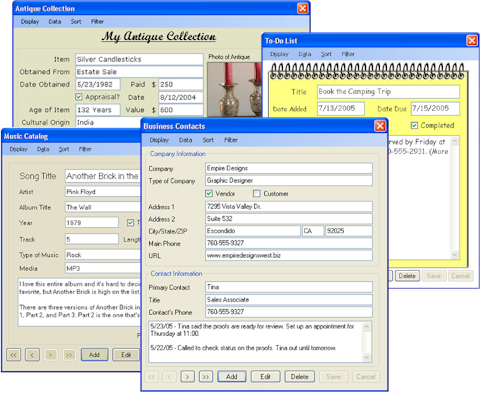
Get a brief overview of how it's done.
Supported Field Types
Database Oasis supports a variety of field types, including:
Text Fields
This is the most common type of field. It can contain characters, numbers, and symbols such as @ # {}.
Numeric Fields
These are similar to text fields, except that they are limited to only containing numbers.
Notes Fields
This is very similar to a text field, except that you can enter multiple lines of data.
Where you would use a text field to store someone’s name, you might use a notes field to
keep a record of every time you talk to the person.
Date Fields
This field type is used to store dates. A small calendar icon
appears next to the field, allowing you to manually type in the date
or select it from a pop up calendar.
Check Box
This field is displayed as a box:  and allows you to indicate a
Yes or No answer to a question. A mark in the box means Yes. If the box is unmarked, it means No.
and allows you to indicate a
Yes or No answer to a question. A mark in the box means Yes. If the box is unmarked, it means No.
List Fields
This lets you pre-configure a list of data entry options. When entering data in the field, you select from
the list and the item is automatically filled into the field.
Picture Fields
This is a placeholder for a graphic file. For example, if you’re storing information about your employees,
you might put a picture of each person in his or her record.
Calculated Fields
This is an advanced type of field. It lets you perform a calculation in a field instead of just displaying
static data. For example, you might want to calculate sales tax on the value in a numeric field.
Auto Incrementing Fields
This is a numeric field that automatically increases by one for each new record.