Demos
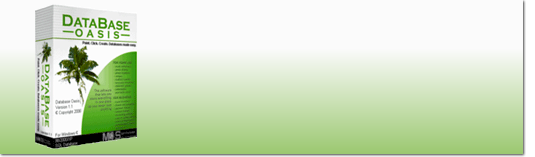
Point. Click. Create. Databases made easy.
Get Database Oasis
For Windows


The videos on this page give you a brief introduction to some of the features available in Database Oasis.
Product Walkthrough
See how fast it is to create a brand new display in the Database Oasis Display Designer
This first video goes through the process of setting up a display – with absolutely no coding! Watch
as we go from a completely blank page to having a functional database to store household insurance
inventory information - in under 4 minutes!
See how easy it is to work with records in Database Oasis.
The second video shows how to use the display we created to enter and locate your information. This 3 minute video
picks up where the designer demonstration left off and shows you how to use the insurance inventory display to add
records and view your data.
Overview
This 2 minute demonstration provides a brief overview of what databases are and shows you a little of what you can do with Database Oasis.
Feature Overview
The videos in this section provide a 30 – 60 second overview of some of the more common features people ask us about.
See how you can throw together a quick display for just about anything
Most of the time when you go looking for database software, it’s because you need a tool to handle a large project.
The beauty of Database Oasis is that you can add as many displays as you like, so in addition to handling your large
products, you can quickly throw together a display any time you need to track information. This demonstration
shows how you can create a display and add a record in under 45 seconds.
Database Oasis makes it easy to search for and edit records
We get asked a lot how you go about finding records once you’ve added them. This 29 second video demonstrates
locating a record and making a quick edit.
Database Oasis' List View lets you view records in tabular lists
List view can be used as an alternative format in navigating, viewing, or printing data. This 54 second video
demonstrates setting up a new list and selecting from saved list formats.
Control the order Database Oasis records appear with Sort
Sort orders set the order records appear in reports, list view, or when you scroll through records. This 36
second video demonstrates setting a new sort order and selecting from a previously saved sort.
Use Filters to limit the records you work with
Filters (“queries” in geek-speak) let users work with a smaller group of records based on conditions you define.
This 40 second video demonstrates selecting from a previously saved filter and using the Professional Edition filter
builder to make modifications. Note: This demonstration highlights filtering in Professional Edition. Basic Edition
filtering is limited to one criterion.
Import data into Database Oasis
Database Oasis supports import from any delimited file format or from Excel spreadsheets. This 58 second video shows
how intuitive it is to set up an import in Database Oasis.
Link files, web sites, and email addresses to records
The Professional Edition Links feature lets you launch files directly from your records. This can be used to open a company’s web site from your
contact list, launch the related application from your software inventory, or bring up supporting documentation, schematics, specifications,
form letters, and more. This 42 second demonstration shows how to add and launch a link. Note: This feature is only available in
Professional Edition.
Create a web page from any printout and post it to the Internet
If you have a web site, it's easy to create a web page from any Database Oasis printout and post it to your site. This 59 second
demonstration shows you how to save to HTML and post the page to the Internet. Note: This demonstration assumes you have existing
software set up to post pages to your site.
Print Your Database Oasis Records in a Variety of Formats
Database Oasis gives you a variety of options for printing your data. This 66 second demonstration shows you how to quick print
from the File menu, print from list view, or run Professional Edition custom reports.Note: The custom reports option is only
available in Professional Edition.