When relocating data files, you must first move the data, then update Database Oasis’ internal reference to the data location.
These instructions apply to version 2.91 and later of the software.
For earlier versions, contact support.
To move your data file:
-
Locate the Database Oasis data file. Database Oasis data is stored in the file dbmkSystem.vdb3 for
Database Oasis version 2.x or dbmkSystem.vdb4 for version 3.x. When Database Oasis is installed, a
default data path is created. For operating systems prior to Windows Vista, the data is located in
the path C:\Documents and Settings\All Users\Application Data\DBOData. In Windows Vista and Windows 7, 8 and 10
the data is located in the path C:\ProgramData\DBOData\.
Note: If you don't see this folder, it is usually because it is hidden in Windows. To show the
folder, right click on your Windows Start button and select Explore from the menu to open Windows
File Explorer. Select Folder Options from the Tools menu, then select the View tab. Make sure
that the "Show hidden files and folders" option is selected.
- To move the data, simply copy the data file to the new location in Windows.
- The first time users log into Database Oasis after the file has been moved, the Locate Database Oasis Data Path
screen will appear:
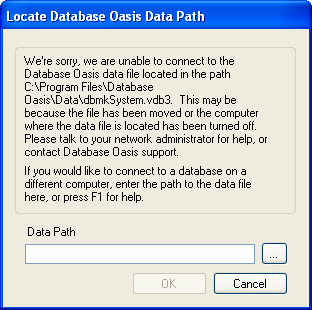
- Click the button next to the Data Path field to open the Windows Open dialog box where you can navigate to the
folder where the data is now stored.
- Click OK.
- Database Oasis will check to make sure there is a valid data file in the specified path. If there is, you will
receive a message that the connection is successful. You must close and reopen the software to complete the
connection.
Note: If you are using Database Oasis Professional Edition, make sure that the client computers are able to access the new path.